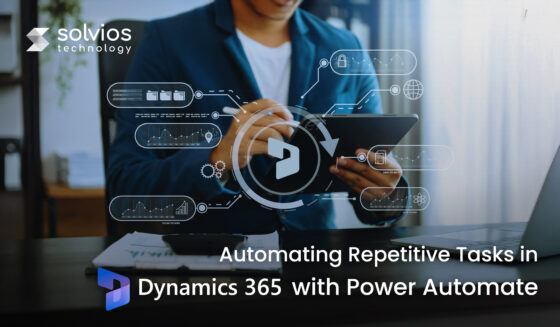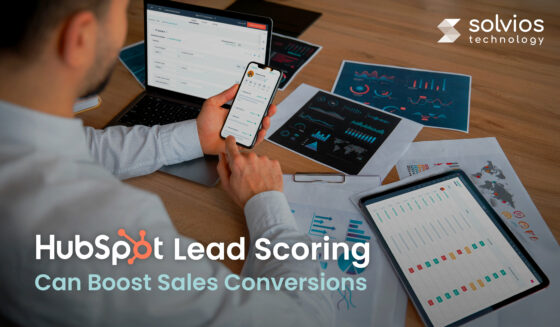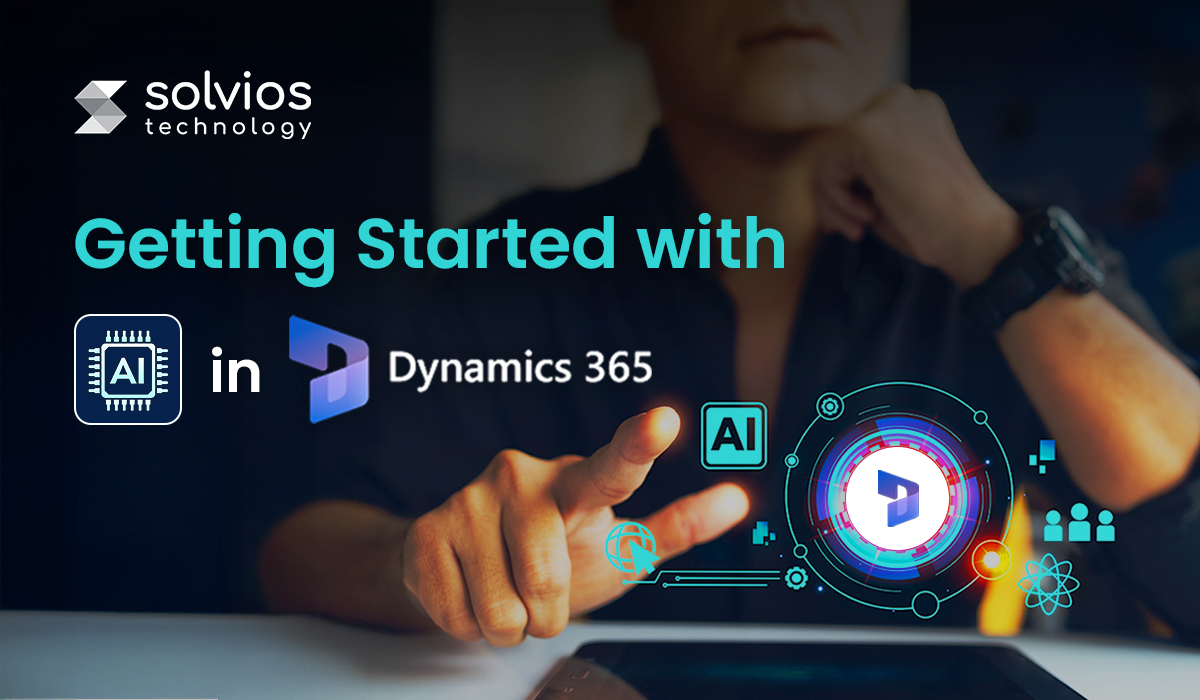
Introduction
AI is reshaping the world around us, and it was only a matter of time until it made its way into prominent platforms like Dynamics 365.
What previously felt like a CRM upgrade has evolved significantly to become an ecosystem that helps businesses scale. Today, AI and Dynamics 365 have become the invisible partners behind growing businesses.
In this guide, we take a closer look at how Dynamics 365 uses AI. The following sections give you a closer look at:
- What it does
- How to implement it
- How to ensure its use case in the real world.
Continue reading as we provide you with insights to help you practically adapt Dynamics 365 with AI. Let’s get started.
What Is AI in Dynamics 365?
AI inside Dynamics 365 is no longer a separate feature; it’s an integral part of how the platform thinks and reacts. Each module utilizes AI in a slightly different way. Still, the aim remains the same: to help people make decisions more quickly, identify patterns earlier, and spend less time on repetitive administrative tasks.
Dynamics 365 offers predictive analytics for forecasting sales, natural language processing for more intelligent chat and sentiment analysis, and automation tools that eliminate repetitive data entry and approval tasks. These features enable users to enhance their daily workflows without disruption. For readers who are just beginning their journey, check out this complete guide to Microsoft Dynamics 365 to understand the foundation before diving into AI-powered features.
Key Benefits of AI in Dynamics 365
- Better insights: Managers can view trends and insights before they become a live trend.
- Faster execution: Sales teams are quicker to resolve any issues before they escalate.
- Simpler operations: Real-time data replaces slow, manual reporting cycles.
Microsoft built Dynamics 365 to help businesses work in tandem with Azure AI, leveraging its machine learning models to enhance operations across the entire business ecosystem.
Prerequisites for Implementing AI in Dynamics 365
Before you enable AI within Dynamics 365, ensure the groundwork is solid. Performing a few checks early on can save a lot of rework later. You can also review Dynamics 365 implementation best practices to align your setup with Microsoft’s core recommendations.
System Requirements
Most setups run smoothly as long as the basics are covered: an updated Dynamics 365 environment, stable access to Dataverse, and an active connection to Azure. Additionally, verify storage, performance, and browser compatibility. AI workloads can be heavier than they look, so give the system room to breathe.
Data Readiness
AI is only as good as the data you feed it. In most cases, it’s not the model that fails; it’s the messy records. Structure your data as you clean duplicates and populate missing fields with relevant data. The clearer your data, the brighter the insights you’ll get later.
Licensing Considerations
Although most options are inclusive, some AI features, such as Copilot or Customer Insights, require additional licensing. It’s easy to miss during planning. Review your Microsoft 365 or Azure subscriptions before rollout to ensure you don’t experience delays in access after everything’s configured.
Ready to enhance your Dynamics 365 with AI?
Contact Solvios Today to get started.How to Implement AI in Dynamics 365: A Step-by-Step Guide
Getting started with AI in Dynamics 365 is straightforward. You need to enable a few features to start with your operations. Since most of the features are already accessible on the dashboard, you simply need to set the proper access and test it in real-world workflows before committing fully.
Here’s how you can get started with AI x Dynamics 365:
Step I: Accessing AI Features
Most AI tools in Dynamics 365 are already built in; they just need to be activated. Go to your admin center and explore AI Features under settings. From there, you can activate modules like:
- Sales Forecasting
- Customer Insights
- Predictive Case Routing
Before testing anything, ensure that users have the correct permissions; that one small detail often causes half of the early setup problems.
Step II: Using Copilot
Think of Copilot as an extra pair of hands that sits inside your daily workflow. It may summarize extensive threads, compose rapid follow-ups, or suggest next steps while you’re in the midst of a deal.
Remember, AI works best when it’s implemented in stages. Therefore, start by testing different prompts within the sandbox before they’re live.
Step III: Building Custom AI Models
Dynamics 365 in AI enables users to leverage data to train models that predict payments, identify leads, or categorize support tickets.
It’s not about the code; it’s about asking the appropriate question and giving clear data. Run a few tests first. If the predictions make sense, scale it up.
Step IV: Integrating with Power Platform
AI becomes far more powerful when connected to Power Automate and Power BI. Businesses seeking deeper technical control can explore Dynamics 365 development services to create custom automation and workflows.
Therefore, ensure that you automate everyday tasks and eliminate manual labor within operations. Over time, this setup helps you improve decisions and streamline operations.
Need help implementing AI inside Dynamics 365?
Contact us NowBest Practices for AI in Dynamics 365 Adoption
AI doesn’t fail because of code; it fails when people don’t use it. The real challenge isn’t setup; it’s helping teams trust what the system suggests and see value in those insights every day.
User Training
In most teams, training makes or breaks adoption. Don’t hand over a manual and call it done. Sit with users, walk through actual tasks, and let them make small mistakes while testing Copilot or workflow automation. That’s how confidence builds. Keep the sessions short but frequent; people learn faster when lessons fit into their routine, rather than outside of it.
Continuous Monitoring
AI isn’t a “set it and forget it” thing; it needs continuous monitoring. If you set and use AI, you’ll notice how the predictions start to become inaccurate after a few months. While that’s normal, it’s best to review models and retrain them at frequent intervals to ensure consistent performance without any surprises.
Ethical Considerations
You must follow a few ethical considerations before implementing AI into the system. So, ensure you follow a clear hierarchy when assigning usage rights to different users. Check which users have access to what data and ensure there’s no bias. Remember, transparent operations add to stability.
Overcoming Challenges in AI Dynamics 365 Integration
Every AI project looks smooth in the deck until it’s implemented. You’ll hit data gaps, user pushback, and the occasional tech roadblock. That’s fine. It’s part of the process.
1. Data Quality Issues:
You can’t build intelligence on messy data. Before you even think about models, open those spreadsheets and check what’s inside. You’ll find duplicates, missing customer IDs, and entries that don’t add up. Fix them early. It’s slow work, but nothing slows AI down faster than wrong inputs. Learn from common Dynamics 365 implementation mistakes to avoid major issues down the line.
2. Resistance to Change :
Change isn’t the hard part; uncertainty is. Most teams just want to know what this means for them. Talk early, show examples, and let them test features in small batches. When they see it saving time instead of adding steps, the fear fades on its own.
3. Technical Hurdles :
You’ll encounter these sooner or later; integrations fail, permissions disappear, and APIs time out. In such instances, it’s best to test, rollback, and retry. Document what works and fix operations as you scale. Remember, it requires optimization over time.
Future of AI in Dynamics 365: Trends & Updates
AI inside Dynamics 365 isn’t standing still; it’s evolving fast, and most businesses are still catching up. Every few months, Microsoft quietly drops another update that changes how teams interact with data.
Upcoming Features
You’ll soon see deeper Copilot integration, smarter forecasting tools, and AI models that learn directly from live transactions instead of static datasets. Microsoft is also adding better connectors between Dynamics and Azure OpenAI, which means more natural interactions and less manual setup. The system’s slowly shifting from “AI-assisted” to “AI-driven.”
Long-Term Benefits
In the long run, AI won’t just automate reports; it’ll predict outcomes before you ask. Teams will make faster decisions, customer experiences will become more personal, and workflows will feel almost invisible. Businesses that lean into this early will save more than time; they’ll build an edge that’s hard to copy. For such companies, exploring Dynamics 365 solutions for mid-sized businesses is an excellent next step.
Staying Ahead
Don’t wait for the perfect version of AI, it’ll keep changing anyway. Stay curious, test new tools, and keep people trained. The companies that adapt fastest tend to win quietly.
Conclusion
AI is no longer a buzzword, but the key to powerful performance and unique insights. Besides, considering the role of powerful AI platforms for your business, it’s best to take the first step today.
Explore how Solvios Technology can help you integrate AI in Dynamics 365 for maximum business impact.
Contact us today.Frequently Asked Question
AI in Dynamics 365 boosts efficiency by automating tasks, predicting outcomes, and providing real-time insights. It helps teams make faster decisions, improve sales forecasting, and deliver more personalized customer experiences.
Ensure your Dynamics 365 is updated, connected to Dataverse and Azure, and meets system requirements. Use clean, structured data and review licensing for AI features like Copilot or Customer Insights.
Some Copilot features are built into Dynamics 365, while advanced tools may need additional licensing or Azure subscriptions. Check your Microsoft plan for exact access details.
Clean and standardize data, remove duplicates, and fill missing fields. Maintain regular data validation to ensure accurate and reliable AI insights.
Challenges include poor data quality, user resistance, and technical setup issues. Proper training, clean data, and regular model monitoring help overcome these.
Expect deeper Copilot integration, smarter forecasting, and AI that learns from live data. Enhanced Azure OpenAI links will enable more natural, predictive operations.
Tags
Related Blog
Want to get started with App Development?
These applications are acquiring enormous prevalence by offering hands-on enterprise mobility solutions for organizations around the globe.
Start A Conversation