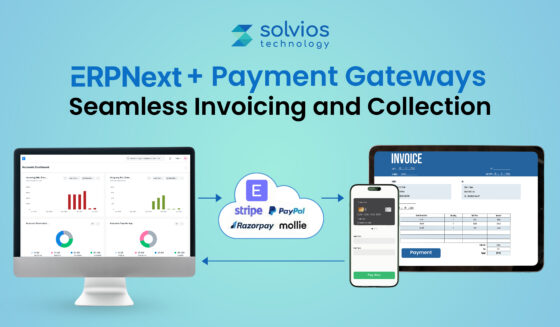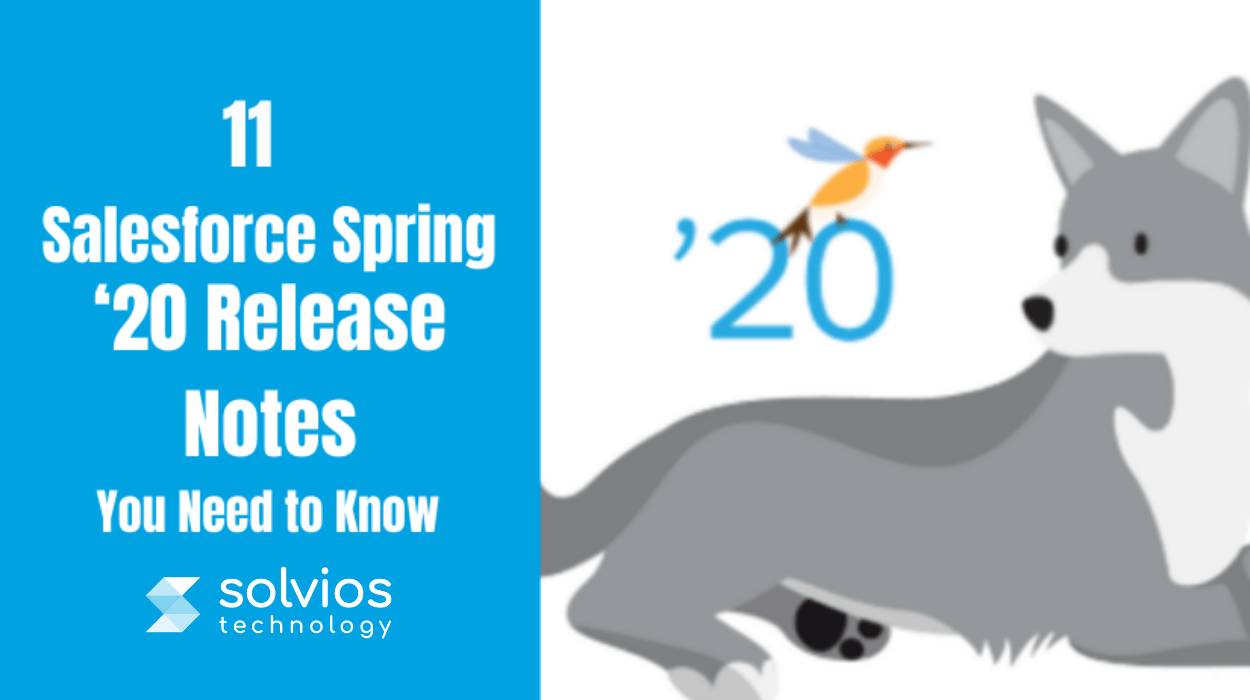
Salesforce has given out the Salesforce Spring ‘20 release notes. As Salesforce adds more to its platform with every new release, here are 11 new updates for admins and developers in Salesforce 20 notes. Let’s have a look at it.
1. Latest Lightning Experience Features with the Lightning Extension for Chrome
Using Lightning Extension, you can get access to the latest features of Lightning. To set up, you need to download the lightning extension on your browser. Then from the Lightning feature panel, you can select which feature to enable.
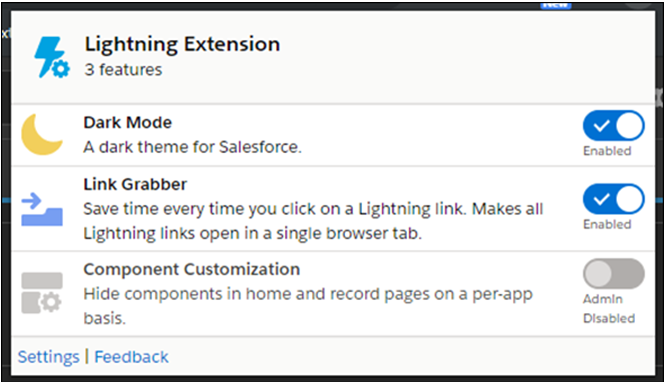
2. Tasks can be Assigned Queue
You can now assign tasks using shared queues. When a representative allocates a task to a queue, that task is accessible to the queue members. Now, no more dependence on one sales rep to do this all. Others in the team can also assist without waiting for work to be reassigned.
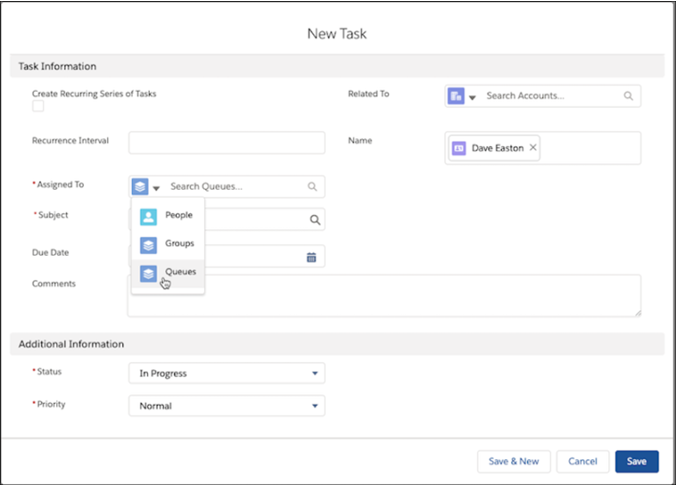
3. Empty the Recycle Bin in Single Step
Now, you can free your Salesforce org’s recycle bin space in Lightning Experience in a single click. Until now, you were deleting selected individual items or had to switch to Salesforce Classic to delete all items permanently.
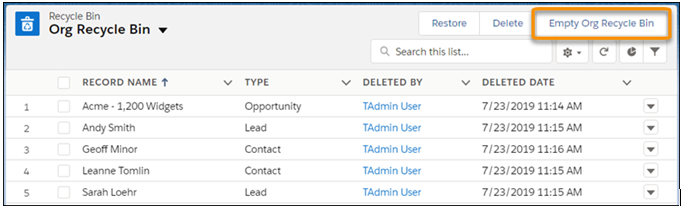
4. Update New and Changed Records 10 Times Faster Using Before-Save Updates in Flows
To create or update a record there is an auto-launched flow to obtain additional updates to that record before it is saved to the database. Before-save updates, inflows are faster than other record-triggered updates available.
For instance – a before-save update in a flow is 10 times faster than an update in a record-change method which is a built-in process builder. Restore your record-change processes with flows to minimize the frequency of spinner that appears while saving records.
To set-up – Create an auto launched flow and open the start element. What launches the Flow, select New or updated records – flow makes fast field updates.
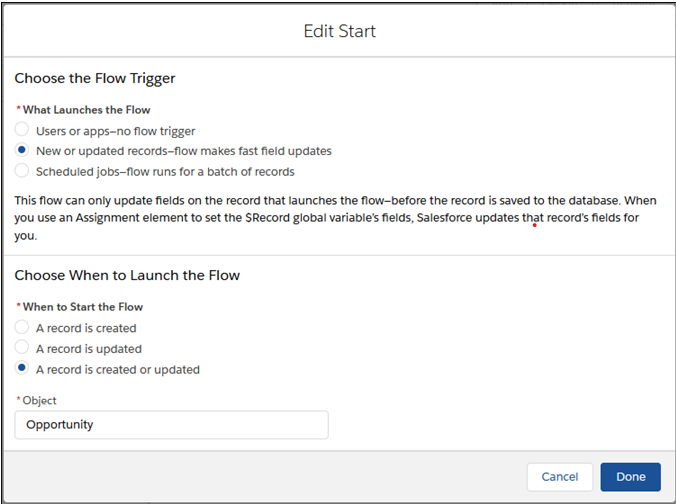
5. No Maximum Daily Cap for API Calls
Now, the maximum daily cap of 1,000,000 API requests have now been eliminated.
6. Customize When Prompts Appear to Users
You can instantly change the time period to delay the prompts. Now, you can easily decrease the global delay time to speed up the onboarding prompts or can increase the delay for making announcements and updates as well. You can now pass over the global delay time to show a prompt while the first page loads or to show multiple prompts in a day without making a change to global delay time for all prompts.
To set up in the Lightning Experience, get into the In-app guidance in the Quick Find box, and choose In-App guidance.
Click on the Prompt Settings and you can make changes in hours and minutes under Delay Between Prompts. You can specify up to 99 hours and 59 minutes. And, by default, the prompt appears no more than once every 24 hours per app to users.
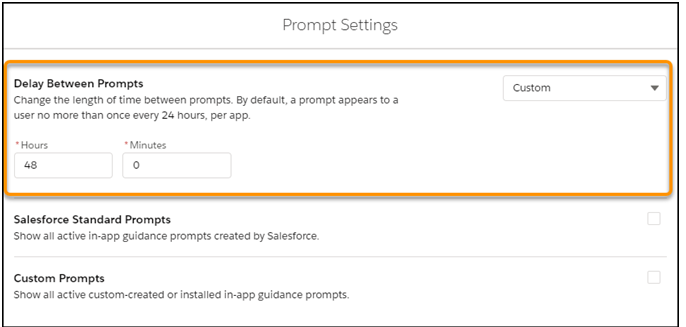
7. Specify Profiles When Creating Prompts
Improvise our prompt’s message for your specific customers, what objects and data they are having access to, or what they can do. Previously, you were able to use only permissions to show the prompts to your specific audience.
To Setup – From setup in Lightning Experience, get into In-app guidance in the Guidance in Quick Find Box, and select In-App Guidance over there.
If you choose multiple profiles, the prompt appears to any of the specified profiles. A combination of up to 10 profiles and permissions for each prompt can be chosen. If selected multiple items, the prompt appears to users who have all the permissions specified and any of the profiles specified.
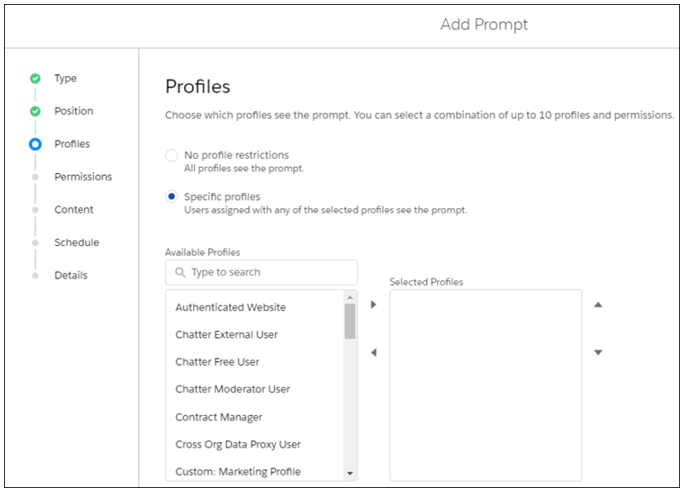
8. Attach Formatted Spreadsheets to Report Subscriptions (Beta)
When your audience subscribes to a report, the option allows them to choose to receive the results in the form of a formatted spreadsheet attached to the email. The email itself consists of detailed reports such as – report name, time run, link back to complete report in the Salesforce. The row-level record details are excluded which are actually incorporated in the spreadsheet instead.
To Setup – You need to subscribe to the report, then select Attach results as a formatted spreadsheet file, and click to Save.
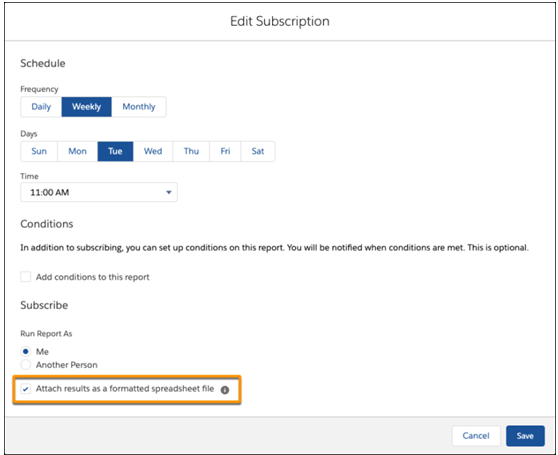
9. Schedule an Appointment That Immediately Follows Another (Beta)
Whenever you need to set up service appointments that take place back-to-back, you create Immediately Followed by Dependency between them.
To Setup– You need to enable complex work settings, customize the service appointment page layout to make scheduling dependencies appear. Then, on an appointment page, you have to specify your related appointments and choose the dependency type. Immediately Followed By dependencies, scheduling allocates the appointments back-to-back within the same day and to the same resource as well. Enhanced Optimization respects Immediately Followed By dependencies.
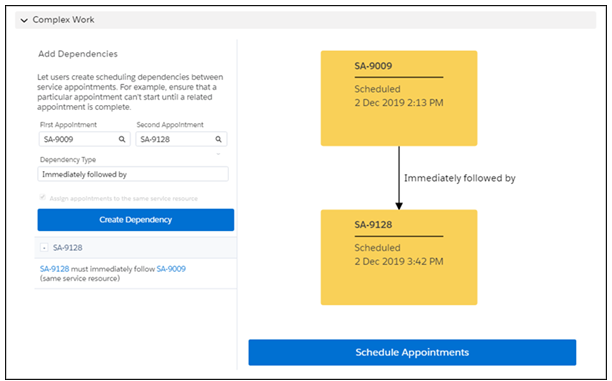
10. Help Your Chat Agents Respond Faster with Einstein Reply Recommendations (Pilot)
Respond faster with Einstein Reply Recommendations. Einstein Reply Recommendations monitor data from chat transcripts and generate chat replies for your customers’ inquiries. Agents choose the most relevant chat reply from a list in the Lightning Service Console as they interact with customers.
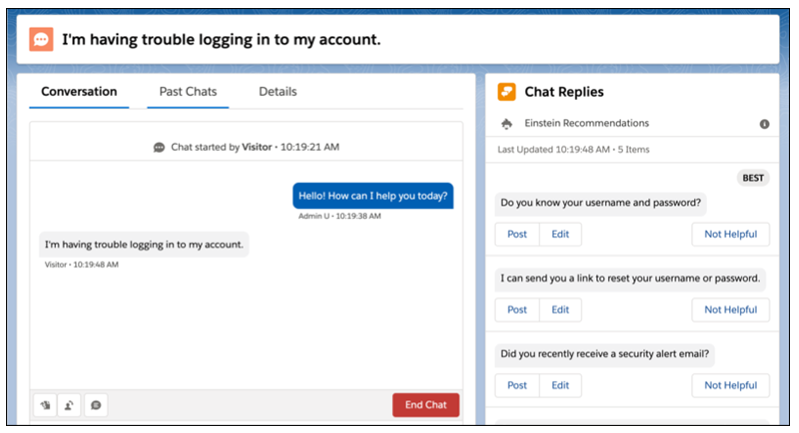
11. Attach Actions to Asynchronous Apex Jobs Using Transaction Finalizers (Pilot)
Salesforce has introduced a new way to attach actions to queueable, asynchronous jobs by making use of System.Finalizer interface. A particular use case is to plan for recovery action in the case when a queueable job breakdown.
To Setup – Apply a class that carries out the System.Finalizer interface. Further, attach a finalizer within a queueable job’s execute process by invoking the System.attachFinalizer method with an argument of the instantiated class that implements a finalizer interface.
Only the finalizer can be attached to any queueable job. You can enqueue a single asynchronous Apex job (queueable, future, or batch) in your finalizer.
Conclusion
Hope you have captured the Salesforce Spring ‘20 Release notes in your mind with a better understanding of new updates. If you need any kind of assistance in setting up a new Salesforce Spring ‘20 release, we would like you to connect with our team of Salesforce Developers who would be happy to discuss how to help you to get the most of the Salesforce platform for your organization.
Tags
Related Blog
Want to get started with App Development?
These applications are acquiring enormous prevalence by offering hands-on enterprise mobility solutions for organizations around the globe.
Start A Conversation