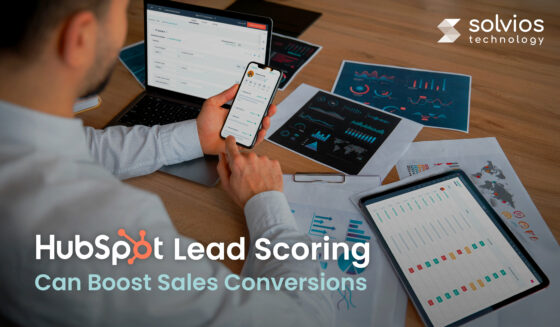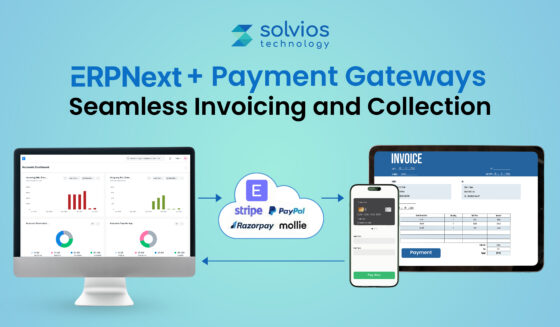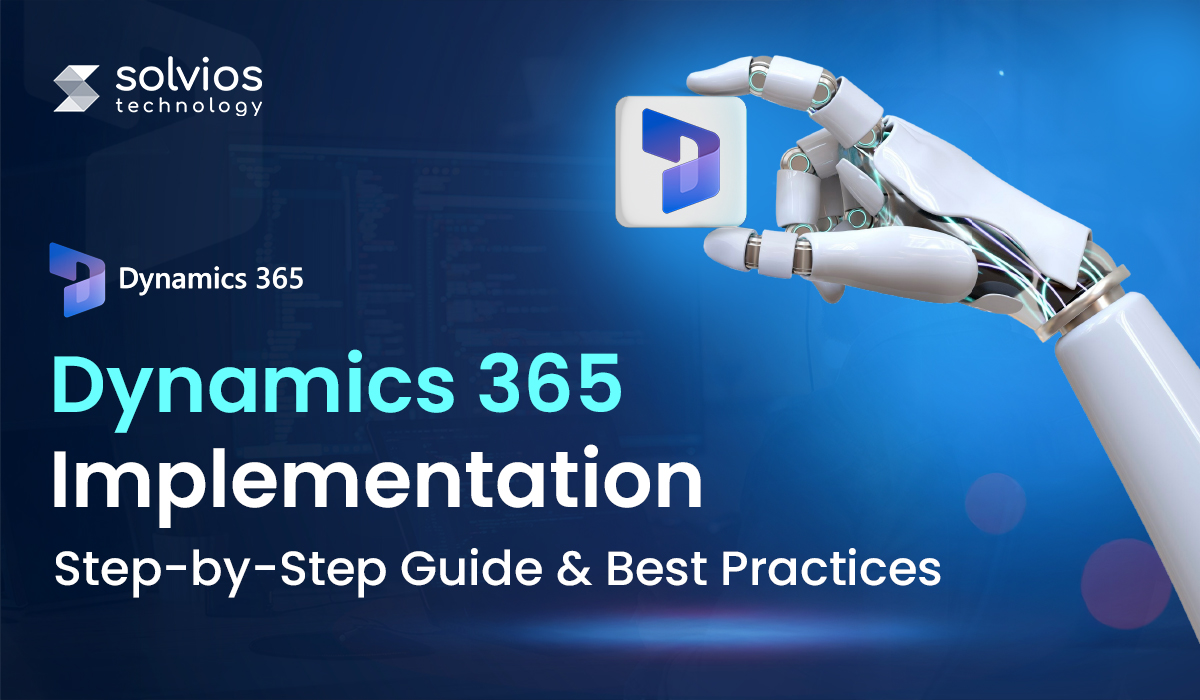
Summary
Microsoft Dynamics 365 is a powerful CRM (Customer Relationship Management) tool that automates and optimizes business processes at several levels. However, poor planning can be a significant setback for your operations.
Research suggests that nearly 50% of Dynamics 365 implementations face delays due to poor planning. Such a setback in implementation further adds to the friction in operation and costs to the company. Therefore, ensuring a sound Microsoft Dynamics 365 implementation plan is essential. But does the structured approach matter?
Let’s find out as we walk through all 7 phases of Dynamics implementation with pro tips from Microsoft Gold Partners.
Dynamics 365 Pre-Implementation Checklist
Before you jump into Dynamics 365 implementation, running your requirements against a pre-implementation checklist is essential. Here are some boxes you must double-tick before proceeding with the implementation:
a. Business Needs Assessment
Your first step would be to take a step back and carefully analyze the project. At this stage, you’d want to define the project scope and understand what you want to achieve with Dynamics 365. Setting clear success metrics will keep the project on track.
b. Module Selection
Next, it’s time to determine the D365 module you’re comfortable implementing. Access your existing IT infrastructure to understand whether a CRM, ERP, or other industry-specific solutions fit your business.
c. Team Assembly
Once you’ve finalized the KPIs and modules, it’s time to assign key roles to the individuals involved in implementation. Assign roles like project manager, power platform developer, and reviewer to ensure smooth operations.
d. Budget Planning
No implementation planning is complete without a budget plan. So ensure you’re thorough with the additional costs like data migration and training that might add to the implementation.
Dynamics 365 Implementation: Step-by-Step Process
Phase 1: Discovery & Planning
Requirements Gathering Workshops
To kick off the project, engage stakeholders across departments in structured workshops. The goal is to understand existing workflows, identify pain points, and gather functional and non-functional requirements.
- Include representatives from business units, IT, and compliance.
- Use process maps and user stories to extract requirements.
- Prioritize needs using frameworks like MoSCoW (Must, Should, Could, Won’t).
Timeline Creation
Create a high-level project timeline that includes each phase, major deliverables, and dependencies.
- Use tools like Microsoft Project or Smartsheet.
- Highlight critical paths and key milestones.
- Allow buffer time for testing and unforeseen delays.
Phase 2: System Design
Entity/Table Customization
- Customize the system’s data model to align with business operations.
- Modify standard entities (Accounts, Contacts) as needed.
- Create new custom entities for unique business concepts.
- Ensure consistency with naming conventions and data relationships.
Workflow Automation Planning
- Design workflows to improve efficiency and reduce manual steps.
- Map current processes and identify automation opportunities.
- Decide between Power Automate and native Dynamics workflows.
- Plan for error handling and user notifications.
Phase 3: Data Migration
Tools (Azure Data Factory, Scribe)
Choose data migration tools based on volume, complexity, and platform compatibility.
- Azure Data Factory: Ideal for high-volume, complex ETL processes.
- Scribe: Suitable for mid-size projects, with a user-friendly UI.
Also, consider KingswaySoft if you’re working within SSIS.
Data Cleansing Best Practices:
Data quality is critical for a successful migration.
- Deduplicate records and correct formatting inconsistencies.
- Validate critical fields like email addresses, phone numbers, and IDs.
- Engage business users for domain-specific validation.
- Run sample migrations to identify and resolve data issues early.
Phase 4: Development & Customization
Different development approaches should be applied based on complexity and need.
- Out-of-the-Box Features: Use these for standard processes like lead management, case tracking, and reporting.
- Power Apps/Power Automate: Ideal for quickly building forms, flows, or mobile interfaces without deep coding.
- Custom Plugins: Use when logic is too complex for no-code solutions or when performance and precision are critical (e.g., synchronous validations, external API calls).
Phase 5: Testing
UAT Checklist
User Acceptance Testing (UAT) ensures the system meets business needs before go-live.
- Validate each user role and business process.
- Confirm data accuracy and successful integration with external systems.
- Collect formal sign-off from key stakeholders.
- Document issues and track them to resolution.
Performance Testing Tips
Test how the system behaves under expected and peak usage conditions.
- Load test with production-scale data.
- Simulate multiple users performing tasks simultaneously.
- Monitor response times and server resource usage.
- Use tools like Application Insights or Azure Monitor for diagnostics.
Phase 6: Deployment
Go-Live Strategies (Pilot vs. Big Bang)
Choose a go-live strategy based on organizational readiness and risk tolerance.
Pilot: Limited user group; allows for controlled feedback and fixes.
Big Bang: The entire user base goes live simultaneously, which is faster but requires high confidence in system readiness.
Rollback Plan
Prepare for the unexpected with a clear rollback plan.
- Take backups of databases and configuration settings.
- Define rollback triggers (e.g., critical bugs, user inaccessibility).
- Test rollback steps in a staging environment.
- Establish a communication and escalation protocol.
Phase 7: Post-Go-Live Support
Hypercare Period Explained
The hypercare period is a short-term, high-touch support window immediately after deployment.
- Lasts typically 2–4 weeks.
- The support team remains on standby to resolve issues quickly.
- Daily check-ins help monitor adoption and system stability.
Continuous Improvement Cycle
Improvement doesn’t stop at go-live—it’s an ongoing process.
- Gather user feedback through surveys and interviews.
- Maintain a backlog for enhancement requests.
- Implement updates in agile cycles.
Conduct quarterly reviews to assess adoption, performance, and ROI.
Dynamics 365 Implementation Best Practices (From Microsoft Partners)
a. Underestimating Change Management
Underestimating change management is one of the most common pitfalls while implementing D365. As an organization, you need to focus on both the technical and human side of implementation. So ensure that you:
- Engage stakeholders at regular intervals.
- Communicate the “why” behind implementation to your team, not just the “what.”
- Identify users adapting well to the change across departments to build momentum.
- Monitor adoption before launch and adjust the approach if needed.
Tip: Consider formal change management frameworks like ADKAR to structure your approach.
b. Skipping User Training
Assuming users will “figure it out” is risky and often leads to frustration, low adoption, and resistance.
- Provide role-based training that reflects real user workflows.
- Use various formats: live sessions, videos, job aids, and self-paced modules.
- Schedule training close to go-live, but not so close that users don’t have time to practice.
- Set up a “train-the-trainer” model to scale support and reinforce learning post-launch.
c. Pro Tips for Success
Start simple, scale fast: Don’t over-customize early on. Launch with core features, then build iteratively.
Document decisions: Maintaining a project log for key choices, assumptions, and changes will reduce confusion later.
Use agile sprints: In non-technical environments, iterative development allows for better feedback and adjustments.
Track KPIs: Measure system performance and business outcomes (e.g., reduced processing time, user satisfaction).
d. Set Up A Center of Excellence (CoE) Early
A Center of Excellence is the internal “engine” for ongoing innovation, governance, and support.
- Assemble a cross-functional team (IT, business users, power users).
- Define standards for development, testing, and deployment.
- Promote best practices and reusable components (e.g., Power Automate flows).
- Serve as a hub for mentoring and new solution ideas.
Bonus: A CoE helps reduce “shadow IT” and keeps the platform scalable and secure.
e. Leverage Microsoft FastTrack (free resources)
Microsoft FastTrack provides guided assistance and resources for Dynamics 365 and Power Platform deployments, and it’s included with eligible licenses.
- Access best practices, templates, and deployment guidance.
- Schedule workshops and assessments with Microsoft engineers.
- Use it to validate your implementation plan and avoid common pitfalls.
- Stay informed about roadmap updates and new features.
Tip: Engage FastTrack early to ensure support is aligned with your timeline.
Tools & Resources for Dynamics 365 Implementation
Azure DevOps for project tracking
Once you’re ready with the D365 implementation, don’t forget to track your projects via Azure DevOps. It gives you complete transparency while keeping things simple.
XrmToolBox for admins
Need help managing different roles in your operations? Use the XrmToolBox, a complete platform for managing admins involved in the operation.
Why Work with a Certified Dynamics 365 Partner?
Having a certified Dynamics 365 partner for your team is like having an expert who understands the platform’s ins and outs. These professionals help you streamline the implementation with best practices and accelerate deployment, enabling you to leverage the platform without delay.
However, while you’re looking for a partner, ensure that:
- They have a thorough knowledge of Microsoft Dynamics 365.
- Are they certified experts? How many years have they spent in the market?
- What’s their industry and business experience?
Remember, onboarding the right partner can help automate the integration. Choose experts who understand their role in your implementation operations.
Ready to Simplify Your Workflow with Dynamics 365?
Contact Us NowConclusion
Successful Microsoft Dynamics 365 Implementation = 20% technology + 80% planning/adoption.
Implementing D365 can be a hassle when you’re not prepared. Besides, having the right expert and a streamlined implementation partner can save you in more ways than one.
So, ensure you collaborate with professionals who are right for your business.
Need expert help? Our Microsoft-certified team has delivered 50+ implementations— Contact us now and schedule a free consultation today!
Tags
Related Blog
Want to get started with App Development?
These applications are acquiring enormous prevalence by offering hands-on enterprise mobility solutions for organizations around the globe.
Start A Conversation